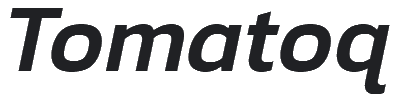Frequently Asked Questions
1, Click [+ Post ad] or Login icon to register, then, login. [Please check the spelling of your email address when you register, or you will not receive the registered successful email and the verify email]
Note:
A, You can use email address as user name to register, but your user name cannot include these symbols: &, %, $, *, etc, or your registration will NOT be successful. You can not use mandarin (Chinese) writing as a user name, or your registration will NOT be successful.
A1, Important: If you use iPhone to register, use Safari web browser to open tomatoq.com, then register, sometimes, this may help you to receive the registered successfully email/ the verifiy email. If you use other web browser on iPhone to open tomatoq.com, then register, and you cannot receive the registered successfully email/ the verifiy email, please try to use Safari web browser to open tomatoq.com, then register again, this may help.
A2, After you successfully login, you can change your register email if needed, from personal/ business email to personal/ business email, ( login, on [My Account]page, click [Account details], change your email, click updat, then, your register email will be updated at once. You can also change your password/ displayed name on this page.)
B, After you complete the registration, the website may show a sentence to remind you to login: [Error: An account is already registered with your email address. Please login]. Just login. An account is already registered because you just registered, the same as [An account is now registered with your email address. Please login].
C, If you fist-time login, the website shows a sentence saying: unknown email or unknown user name, in this case, you need to register again. (you may need to check the spelling of your register email, or you may need to use another email to register. If you use iPhone to register you can use safari web browser to open tomatoq.com, and register again. This may help.
D, When you first login, the website will show a sentence to remind you to verify your email address: [You haven't verified your email address. If you don't receive the verify email, please click to resend verify email address].
(You will receive two emails from us right after your registration, one email says that you have been successfully registered, another email says that please verify your email address. you need to click this email to verify your email address, then your account is ready to login. If you cannot find the registered successfully email and/ or the verify email in your primary mail, please check [All mail] and spam of your mailbox. If it is in the spam, you may need to move this email from spam to primary or All mail, so that you can click [ Verify your email ] to confirm your email address.
D1, If you have tried the above steps, and you still cannot find the registered successful email, you need to register again. (you may need to check the spelling of your register email, or you may need to use another email to register. If you use iPhone to register, you can use safari web browser to open tomatoq.com, and register again. This may help. )
D2, If you can find the registered successfully email, but you cannot find the verify email in primary mail/ All mail/ spam, please login tomatoq.com, then click resend verify email address. In some cases, you may need to login and click resend verify email address several times to receive the verify email.
D3, If you have tried the above steps, you can find the registered successfully email, but you still cannot receive the verify email, 1), If you use iPhone to register, you can use safari web browser to open tomatoq.com, and register again. This may help. 2), you may need to check your email settings or company email settings to find if it blocks the emails. 3), you can use another email to register, such as another personal email, or a personal email instead of a business email, in this case, after you successfully login, you can change your register email if needed, from personal/ business email to personal/ business email, ( login, on [My Account]page, click [Account details], change your email, click updat, then, your register email will be updated at once. You can also change your password/ displayed name on this page.)
D4, In some cases, you have completed the verification, then login, the website reminds again that you haven't verified your email address. Please click resend verify email, and complete the verification again, then login again. In some cases, you may need to do this several times so that you can login.
E, After you you have verified your email address, if you cannot use your email to login, please use your user name to login.
F, If you still have a problem to login, register or verify your email address, please click [Contact us ] page to contact us.
2, On My Account page, Click [here], [ You can buy a membership from here] .
Or, Click [ + Post Your Ad], click [Update your membership].
Note:
A, If the website shows up a sentence: [You are not allowed to post ad at example category. Update your membership], this means that you don't have a membership at this category and you need a membership to post ad at this category, in this case, just click [Update your membership] .
B, After you login your account, anytime click login icon, you will be on your account page.
3, On Membership page, choose the category and the period for your ad, then, Click [Proceed to payment] to Pay for your ad.
Free listing:
NZD 0.00 category membership (listing fee) is free listing. After you click [You can buy a membership from here] or [ Update membership], select the free listing category you need, for example, Marketplace NZD 0.00 365 days, then click [Proceed to payment], the order will be automatically completed at once without payment requirement, then you can click [+ Post ad] to free list your ad.
4, Click [ + Post Your Ad], select the category, complete the listing details page, then click [Submit] to post your ad. (When you enter your website or web page on listing page, you can copy your website or web page address and paste it). It will show up to the public right away, and you will receive a notification email to confirm that your listing is now published. You can edit, delete your listing anytime before your listing expires. After you click [Submit], the website will show up checkout page with pricing option of [Featured & Top Position], you don't need to pay for it if you don't want to promote your listing.
And after your listing has been posted, you can see Facebook, x (Twitter), WhatsApp link next to [Share this ad], you can share your listing to facebook, X (Twitter), Whatsapp by one click.
A, You can use email address as user name to register, but your user name cannot include these symbols: &, %, $, *, etc, or your registration will NOT be successful. You can not use mandarin (Chinese) writing as a user name, or your registration will NOT be successful.
A1, Important: If you use iPhone to register, use Safari web browser to open tomatoq.com, then register, sometimes, this may help you to receive the registered successfully email/ the verifiy email. If you use other web browser on iPhone to open tomatoq.com, then register, and you cannot receive the registered successfully email/ the verifiy email, please try to use Safari web browser to open tomatoq.com, then register again, this may help.
A2, After you successfully login, you can change your register email if needed, from personal/ business email to personal/ business email, ( login, on [My Account]page, click [Account details], change your email, click updat, then, your register email will be updated at once. You can also change your password/ displayed name on this page.)
B, After you complete the registration, the website may show a sentence to remind you to login: [Error: An account is already registered with your email address. Please login]. Just login. An account is already registered because you just registered, the same as [An account is now registered with your email address. Please login].
C, If you fist-time login, the website shows a sentence saying: unknown email or unknown user name, in this case, you need to register again. (you may need to check the spelling of your register email, or you may need to use another email to register. If you use iPhone to register you can use safari web browser to open tomatoq.com, and register again. This may help.
D, When you first login, the website will show a sentence to remind you to verify your email address: [You haven't verified your email address. If you don't receive the verify email, please click to resend verify email address].
(You will receive two emails from us right after your registration, one email says that you have been successfully registered, another email says that please verify your email address. you need to click this email to verify your email address, then your account is ready to login. If you cannot find the registered successfully email and/ or the verify email in your primary mail, please check [All mail] and spam of your mailbox. If it is in the spam, you may need to move this email from spam to primary or All mail, so that you can click [ Verify your email ] to confirm your email address.
D1, If you have tried the above steps, and you still cannot find the registered successful email, you need to register again. (you may need to check the spelling of your register email, or you may need to use another email to register. If you use iPhone to register, you can use safari web browser to open tomatoq.com, and register again. This may help. )
D2, If you can find the registered successfully email, but you cannot find the verify email in primary mail/ All mail/ spam, please login tomatoq.com, then click resend verify email address. In some cases, you may need to login and click resend verify email address several times to receive the verify email.
D3, If you have tried the above steps, you can find the registered successfully email, but you still cannot receive the verify email, 1), If you use iPhone to register, you can use safari web browser to open tomatoq.com, and register again. This may help. 2), you may need to check your email settings or company email settings to find if it blocks the emails. 3), you can use another email to register, such as another personal email, or a personal email instead of a business email, in this case, after you successfully login, you can change your register email if needed, from personal/ business email to personal/ business email, ( login, on [My Account]page, click [Account details], change your email, click updat, then, your register email will be updated at once. You can also change your password/ displayed name on this page.)
D4, In some cases, you have completed the verification, then login, the website reminds again that you haven't verified your email address. Please click resend verify email, and complete the verification again, then login again. In some cases, you may need to do this several times so that you can login.
E, After you you have verified your email address, if you cannot use your email to login, please use your user name to login.
F, If you still have a problem to login, register or verify your email address, please click [Contact us ] page to contact us.
When you list a property, please enter the property address to the [Title] column and the [Address] column. Please do not enter your office address to the [Address] column when listing a property. If you need to enter some description words to the [Title] column, please enter the description words and property address to the the [Title] column together, for example, “Urgent sell! 1 abc road, abc, abc city”.
You don't need to select an option on the [Unit] column if there is no option suitable for the property.
If you don't want to show the price on the listing, but you want to show [By negotion] etc, on the listing details page, select [Disabled] next to the [Pricing] column, then, select [By negotiation] etc on the second [Price Type] column.
You can screen shot the property photos from your company website on your mobile phone and upload to the listing.
To save an image on the website by computer, right click the mouse on the image, click [save image as] to save it.
If a image saved/ downloaded from your/ your company website is WEBP File, JFIF file, or HEIC file, two options: 1, open/Preview the photo, select save as, select JPG/JPEG, click save. 2, If you also list it on the other website, you can just save/ download the images from that website, and you don't need to convert the images as most of the website images are JPG/JPEG files.
You can copy the property on your company website page URL address, and paste it onto the [Website] column on listing page. Just tap your website or web page address on mobile phone. The copy option will show up. If you use iPhone, open your website or web page, tap the Share icon [the icon with an arrow], the copy option will show up.
You can click [store] on My account page, upload your personal photo to the Store logo, enter your user name or personal name to [Store URL] and [Store name], click update,then, your personal photo will show up on your listings, and all your listings will be in your store. You can copy yourself information [About you page on your company website], and paste it to [Store details. Please also copy and paste your name]. If you have a website, for example, www.example.com , you can enter example to your [Store URL], but do NOT enter www.example.com to your [Store URL].
Login your account, on [My Account ] page, click [My Listings], then, [ If you use mobile phone, please enlarge the screen], then, click the arrow next to a Listing, then you can edit, delete, mark it listing as Sold. If you use computer, click the three dots next to a listing,then you can edit, delete, mark it Sold.
And after your listing has been posted, you can see Facebook, x (Twitter), WhatsApp link next to [Share this ad], you can share your listing to facebook, X (Twitter), Whatsapp by one click.
After you login your account, anytime click login icon, you will be on your account page. (Login icon is next to [+ Post ad]. If you use mobile phone, you can enlarge the screen, so that it's easier for you to tap the login icon)
Login your account, on [My Account ] page,
If you use computer or laptop, click [Store],
If you use mobile phone, click the three lines next to My Account, then, click [Store],
then, upload the photo to your Store Logo, then, this photo will be displayed under Poster Information on the detailed listing page. You can use your mobile hone to screen shot your image/ photo.
Store Name: you can enter your personal name, business name, etc.
Store URL, you can enter your user name, business name, etc. (This Store URL will be your free website.) If you have a website, for emample, www.example.com , please just enter example to the Store URL column, please do not enter www.example.com to the Store URL column.
If an ad doesn't need a price on it, on the listing details page, select [Disabled] next to the [Pricing] column, then, the Pricing requirements will disappear.
If you don't want to show the price on the listing, but you want to show [By negotion], on the listing details page, select [Disabled] next to the [Pricing] column, then, select [By negotiation] on the second [Price Type] column.
If you want to keep the [Pricing] colun but don't want to show the price, please select [On Call] on the [Price Type] column next to the [Pricing] column.
When you list your job. only the column with [ * ] must be filled, all the other columns are up to your needs.
After you login your account, anytime click login icon, you will be on your account page. (Login icon is next to [+ Post ad]. If you use mobile phone, you can enlarge the screen, so that it's easier for you to tap the login icon)
Login your account, on [My Account ] page,
A, If you use computer or laptop, click [My Listings], then, click three dots next to your listing, then you can see thes options: edit, delete, mark it as Sold. You can edit, delete your ad by yourself, or mark it as Sold.
Click [Edit], on your listing detail page, click the photo you would like to be the main photo, drag/move the photo to the first place, then click [Update], the main photo will be updated at once.
B, If you use mobile phone, click the three lines next to My Account, then, please enlarge the mobile phone screen around the area of the arrow, then, click the arrow next to [My Listings], then you can see these options: edit, delete mark it as Sold. You can edit or delete your ad by yourself.
Click [Edit], on your listing detail page, click the photo you would like to be the main photo, drag/move the photo to the first place, then click [Update], the main photo will be updated at once.
If you don't enlarge the mobile phone screen around the area of the arrow, then, click the arrow next to [My Listings], then these options (edit, delete mark it as Sold) will not show up; it will show up the detailed listing page.
Just copy your website URL (address) or your website page URL (address) and paste it here; or you can enter it like this: https://www.example.com or http://www.example.com, [please check your website URL to see it's https or http].
Just tap your website or web page address on mobile phone. The copy option will show up. If you use iPhone, open your website or web page, tap the Share icon [the icon with an arrow], the copy URL option will show up.
After your listing has been posted, you can see Facebook, x (Twitter), WhatsApp link next to [Share this ad], you can share your listing to facebook, X (Twitter), Whatsapp by one click.
When you have paid the listing fee and have published your ad, you will receive two emails from us right away, one email says that your listing is now published, another email says that your order is now completed with an invoice attached. If you cannot find the email, please check the junk mail/spam in your mailbox, your email supplier may consider this email as a junk mail/spam. In this case, you may need to restore this email to your email inbox, so that you can open the attached invoice. If you have blocked the attached file to open, you may have to unblock it so that you can open the invoice.
If you have paid for your order, and then you decide not to publish your ad. In this case, you can ask for a refund. Please email us your refund application with your order details. We will check your refund application and your order details. We will issue the refund after we have checked and confirmed your refund application, and you will receive a notification email about the refund. This will take up to 5 working days after we have received your refund application.
After you login your account, anytime click login icon, you will be on your account page. (Login icon is next to [+ Post ad]. If you use mobile phone, you can enlarge the screen, so that it's easier for you to tap the login icon).
Login your account, on [My Account ] page, click [Account details], then edit or change your email address, then click [Update Account], your email address will be updated at once.
Login your account, on [My Account ] page, click [Account details], enter new name (in English/other languages) into First name/Last name, then click [Update Account], your account name will be updated at once.
Open www.tomatoq.com on your mobile, then, tap [add to home screen] on your mobile, then, a shortcut of www.tomatoq.com will be added to your mobile home screen. You can tap the three dots on the top right side of your mobile screen to find [add to home screen], or you can find it on the bottom of your mobile screen.
If you use iphone, please use safari browser to open www.tomatoq.com, then, tap the Share icon [the icon with an arrow], [add to home screen] option will show up.
If you tap [add to home screen], but the shortcut doesn't show up on your mobile screen, please check your mobile phone settings, make sure that you haven't locked Home Screen to prevent changes to its layout.
If the [Add to Home Screen] is not showing, restart your device, update browser you use, check browser permissions, and try clearing the cache.
You can promote your listing in two ways:
A, After you have posted your listing, you will see the promote your listing page.
B, Anytime clcik login icon, you will be your account page. Click [My listing], then click [Promote] under your listing.
C, After you have paid your Promotion fee, your listing will be promoted at once. You cannot cancel the promotion. The promotion fee is not refundable. If your listing will be expire in less than 30 days, then, your promotion will be ended at the time when your listing expires.
In this case, 1), on [my account ] page, click edit your listing, delete the product description on the listing page. 2), copy the product descrtion from your own website and past it on a word file. 3), copy the product description from this word file and paste it on the listing page, then click update. Now your product description will show up.
In this case, click [Ctrl] and [v] at the same time to paste it. Or, right click your mouse again, you may need to right click your mouse several times, then the [paste] option will show up.
Note: Paste: Ctrl + v
Copy: Ctrl + c
Slect All: Ctrl + A
If you cannot copy the product description from the administatrion page of your own website, just copy the product description from your own website without login your adminstration page.
1), The image/ photo need to be a rectangular size (landscape style). Place your mobile phone on a horizontal position, and the [take a photo] button on your right hand side, then the image will stand up on the website. If your image is, for example, a long dress, maybe it's better to place your mobile phone on a vertical postion to take a photo, so that the full image will show up on the searching page.
2), To save an image on the website by mobile phone, just use Screen shot to save it.
To save an image on the website by computer, right click the mouse on the image, click [save image as] to save it.
3), If a image saved/ downloaded from your/ your company website is WEBP File, JFIF file, or HEIC file, two options: 1, open/Preview the photo, select save as, select JPG/JPEG, click save. 2, If you also list it on the other website, you can just save/ download the images from that website, and you don't need to convert the images as most of the website images are JPG/JPEG files.
No, you don't pay any success fee. The buyer will contact you directly and pay you directly.
After you click [Submit] to post your listing, your listing is now successfully published. The website will show a page with [Featured & Top Promotion] Pricing Option, you can skip it or neglect it if you don't want to promote your listing.
This website is [Pay membership fee first, then you can post your listing], you will NOT receive an invoice to pay later on after you post a free listing.
If you want to post your listing by free listing option, you need to click [buy a membership] or [update membership], select a $0.00 membership, click [procced to payment], your order will be automatically completed without payment requirements, then, you can click [ post ad] to post your listing.
After you click [Submit] to post your listing, your listing is now successfully published. The website will show a page with [Featured & Top Promotion] Pricing Option, you can skip it or neglect it if you don't want to promote your listing.